Keyboard Shortcuts
CTRL key
Bottom left side - use your pinkie to hold down the CTRL key, then tap the other key with whichever finger works from your left hand.
- CTRL+Z = Undo
- CTRL+X = Cut
- CTRL+C = Copy
- CTRL+V = Paste
- CTRL+A = Select all
- CTRL+S = Save
- CTRL+scroll wheel = Zoom in/out
- CTRL while dragging an item = Copy the selected item

SHIFT key
- CTRL+SHIFT with any of the arrow keys (Highlight a block of text)
- CTRL+SHIFT while dragging an item (Create a shortcut to the selected item)
- SHIFT with any of the arrow keys (Select more than one item in a window or on the desktop, or select text in a document)
Function keys
- F2 key (Rename the selected file/folder)
- ALT+F4 (Close the active item, or quit the active program)
- F5 (Refresh browser window)
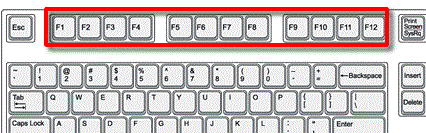
ALT key
- ALT+ENTER = View the properties for the selected item
-
ALT+TAB = Switch between the open items
- Hold ALT key down and tap the TAB key.
- When you let go, you'll be in the highlighted program.

WINDOWS key
- WINDOWS+D = Minimises all Windows and displays the desktop.
- do it again to return all your Windows to normal.

Desktop toggle

A cool way to navigate through open programs/windows is to use the WINDOWS+TAB shortcut.
Tabbing through open windows
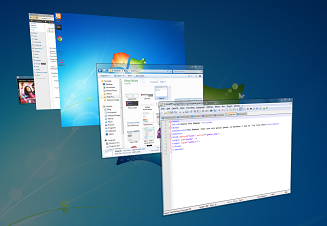
Delete vs. Backspace
- DELETE = Delete character to the right of the cursor
- BACKSPACE = Delete character to the left of cursor
- BACKSPACE = View the folder one level up in My Computer or Windows Explorer

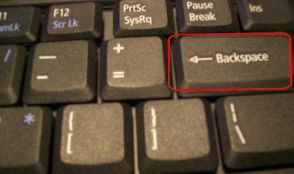
Insert key
- Insert key is a toggle switch for editing modes. When you open Microsoft Word, the program by default is in the Insert mode of editing. In the Insert mode you can click in front of any text you have already written, and any new text you type will be inserted into the document. The text already there will be moved over and down.
- When you press the Insert key, you will change from the Insert mode to the Overwrite mode. In the Overwrite mode of editing any text you enter will replace the text that is already there.
To return to the Insert mode, press the Insert key again.
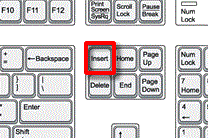
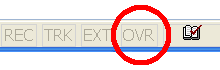
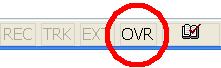
Directional keys
- PAGE UP/DOWN - up/down one screen at a time
- HOME/END - beginning/end of a line
- CTRL+HOME/END - move to the first/last character
If you do not have Num Lock pressed, then the numeric keypad will have these functions.
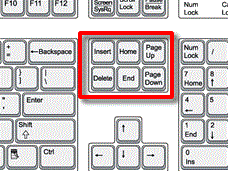
- LEFT/RIGHT ARROW - previous/next character
- UP/DOWN ARROW - previous/next row
- CTRL+ LEFT/RIGHT ARROW - previous/next word
- CTRL+UP/DOWN ARROW - previous/next paragraph
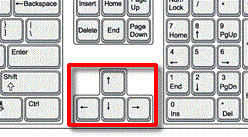

 Miss Koppejan's classes
Miss Koppejan's classes